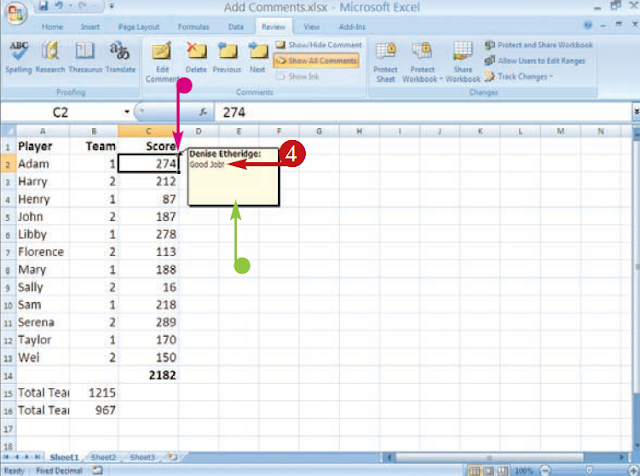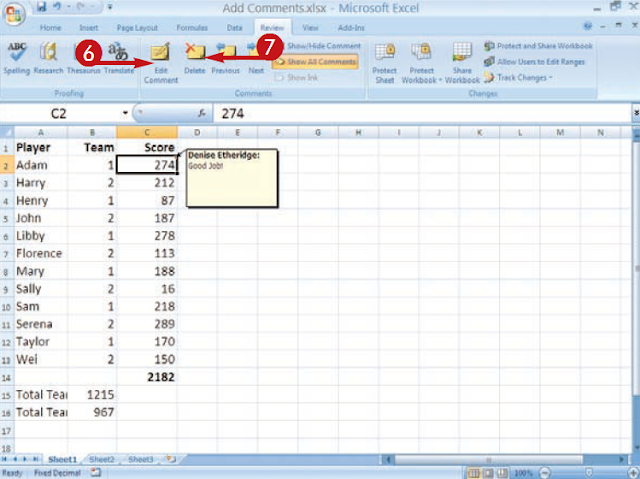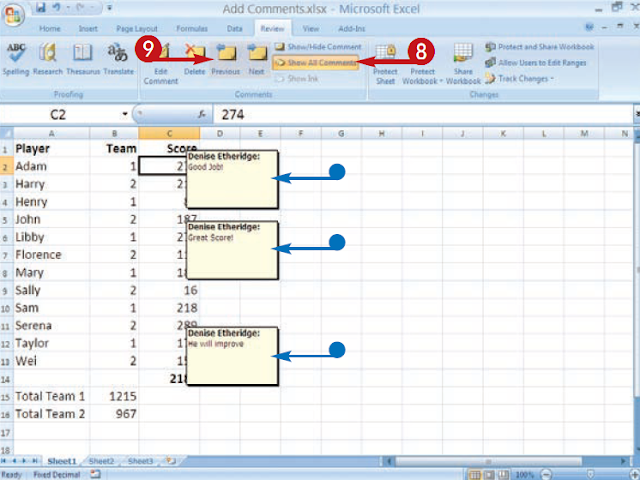MS Excel : ADD COMMENTS to your worksheet
A comment is a descriptive text that allows
document your work when you add text or
Create a formula If someone else keeps your
worksheet, or others use it in a workgroup, their
Comments can provide useful information. You can
enter comments in any cell you want to document or
otherwise write down.
Comments in Excel do not appear until you choose
see them Excel associates comments with
individual cells and indicates their presence with a
Small red triangle in the upper right corner of the cell. Watch
an individual comment by clicking on the cell or
hovering over it See all comments in one
worksheet by clicking on the Review tab and then
by clicking Show all comments.
When you track your changes, Excel automatically
generate a comment every time you copy or change
A cell. The comment records the changes in the
mobile, who makes the change and the time and date
of change For more information on tracking changes
ADD A COMMENT
1 Click on the cell to which
I want to add a comment.
2 Click the Review tab.
3 Click New comment on the
Comment Group
l A comment box appears.
l A small red triangle appears in the
upper right corner of the cell.
4 Enter your comment.
Note: To apply bold and others
formatting effects, select the text,
right click, click Comment format,
and then make changes like
appropriate.
5 Click outside the comment box
when you finish.
The comment box disappears.
Move the cursor over the cell to
Show your comment again.
6 Click Edit Comment on
the Comments group
to edit a comment
7 Click Remove on the
Comment group for
delete a comment
SHOW ALL COMMENTS
8 Click Show all comments in the
Comment Group
l Now you can see all the comments in the
spreadsheet.
To close the comment boxes, click Show
All comments again.
9 To scroll through the comments, click on Previous
o Next in the Comments group.
Did you know
To set the name that is displayed when you enter a
comment, click on the Office button and then click on Excel
Options The Excel Options dialog box appears. Click
Popular and then type the name you want to appear
in the comment box in the Username field.
Did you know
When one comment gets in the way of anotherComment or block data, you can move them. Position
your cursor over the edge of the comment box until
The arrow becomes a four-sided arrow. Click and drag
the comment to a better location and then release
the mouse button Your comment remains in this
position until you show all comments again.
Send feedback
History
Saved
Community