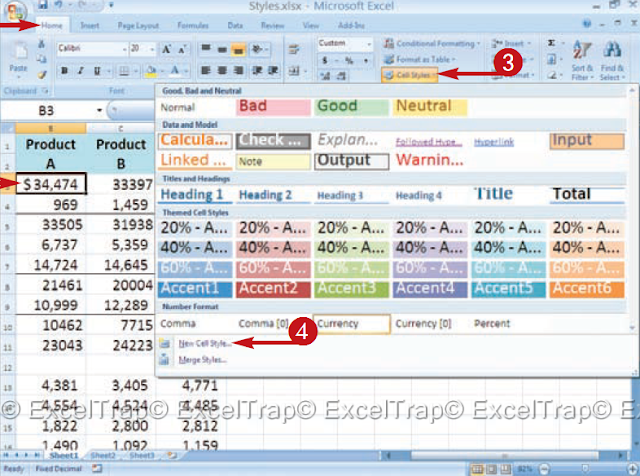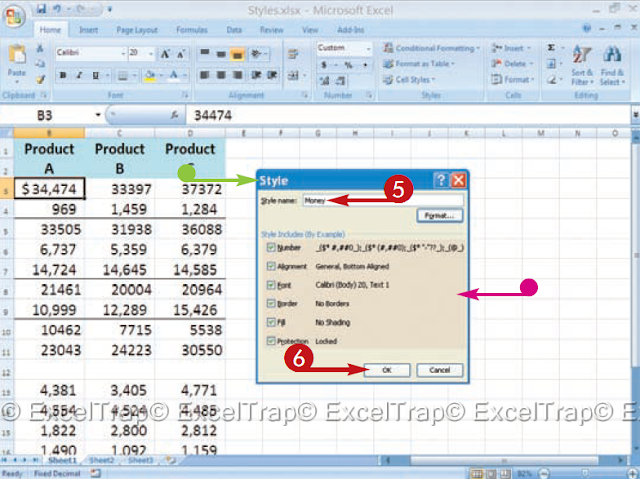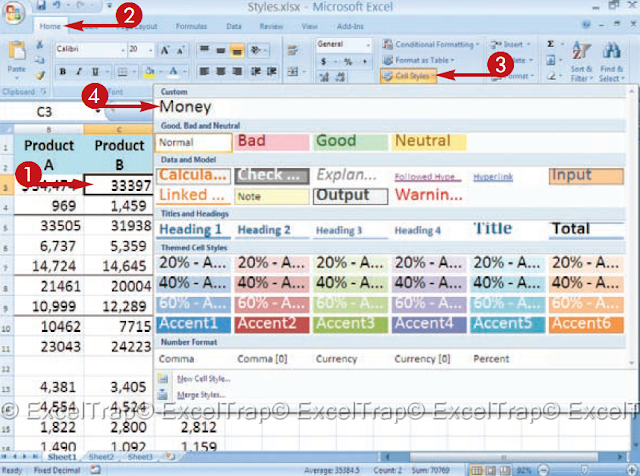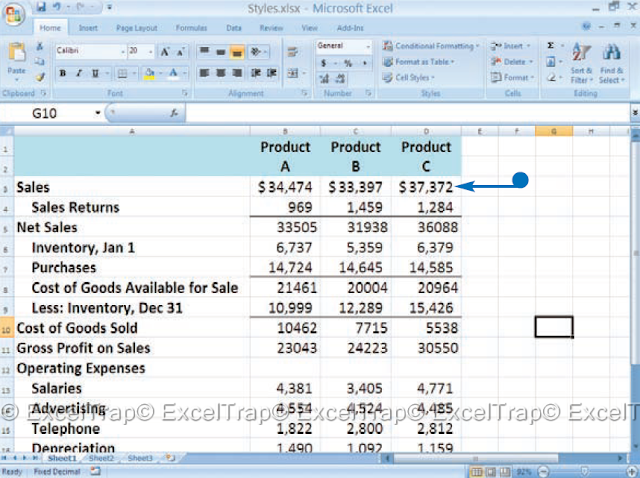MS Excel : Create your own style
By using the many Excel formatting options, you can easily
Format numbers, text and cells. A style is a name
collection of formats that you can share between users and
Apply through workbooks. Styles expedite the work of
formatting so you and others can apply
set of formats for worksheet items as a row
headers, column headers and data values. Excel is coming
with many styles, which you can see in the Style
Gallery. To apply one of the Excel styles, select the cells
You want to apply it and then click on the style.
To create a new style
based on the current one, right click on the style in the
Cell Styles gallery and then click Modify. The style
the dialog box appears. The cell dialog
the Use the dialog box appears to select one or
More formats Click OK when finished. I come back in the
Style box, name your new style and then
Click on OK.
GROUP FORMATS AS STYLE
1 Click on a cell with formats that
want to use as a basis for a
style.
2 Click the Start tab.
3 Click Cell Styles.
4 Click New cell style.
The Style dialog box appears.
l This area describes the formats of
the cell selected in step 1.
5 Enter a name for your style.
6 Click OK.
Now you can apply the style
along the stream
work book.
APPLY A FORMAT STYLE
1 Click and drag to select
the cells to which
I want to apply the style.
2 Click the Start tab.
3 Click Cell Styles.
The style gallery
appears.
4 Click on the style that
created.
Excel applies the style.
Did you know
You can use the format painter to apply styles,and you can copy and paste formats from a cell
to another. However, if you use a format frequently,
Consider creating a style. See Task # 71 to learn
More about Format Painter.
Apply it!
You can build a style from scratchThan base it on a formatted cell. Click on start
tab and then click Cell Styles. The style gallery
appears. Click New cell style and then Style
dialog box, click Format. The Format Cells dialog box
The box appears You can use it to design your style.