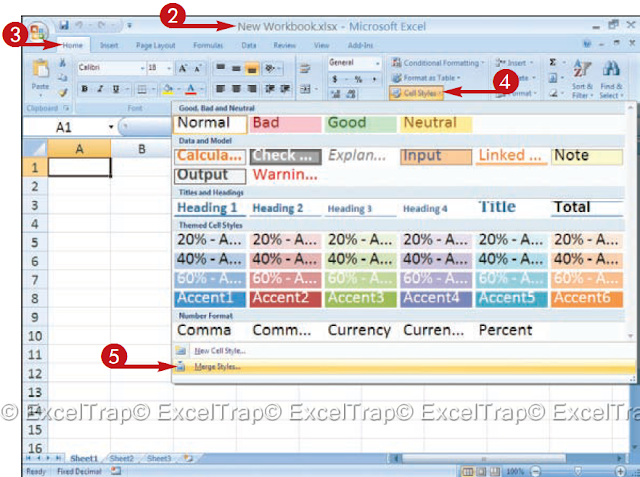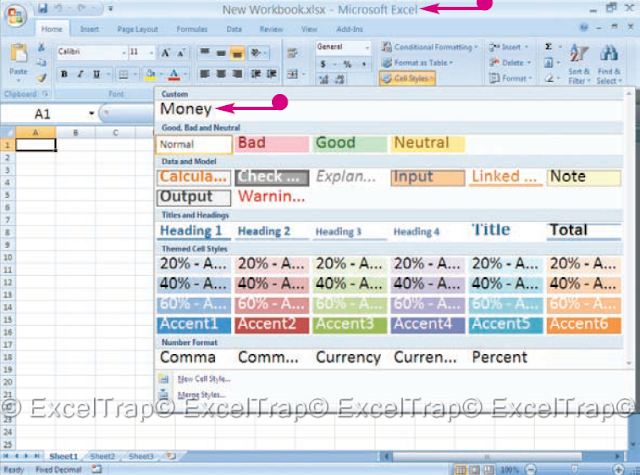COPY STYLES to another workbook
A style is a collection of formats that you use within a
work book. With styles, it maintains consistency in
the way numbers, dates, times, borders and text
Appear in cells. You can create a style based on any
combination of formats available in format cells
dialog box, accessed by clicking on Format
button in the Styles dialog box. A workbook can
It contains many styles.
Styles simplify your work and reduce time
required to format worksheets. With styles, you can
change many cells at once creating a style and
applying the style to other cells. To use a style in
another workbook, copy the style of a workbook
the other. When you copy one style to another
Workbook, Excel calls that merger.
To copy styles, you must open both the workbook
from which you want to copy the style and the
Workbook to which you want to apply it.
1 Open the file with your custom
style.
2 Open the workbook in which
You want to merge styles.
3 Click the Start tab.
4 Click Cell Styles.
The style gallery appears.
5 Click Merge Styles.
l combination styles
the dialog box appears.
6 Click on the workbook
whose styles you
want to use.
7 Click OK.
The copied styles are now available in
New workbook.
Name. If you try to copy a style into a workbook
that contains a style with the same name, a warning
the box appears when you click OK on the merge
Styles dialog box. If you want the imported style
To take the place of the existing style, click OK.
Otherwise, click No or Cancel.
same as if you created the style within
work book. To use a copied style, select the cell
or range of cells to design. Click Start and
then click on Cell Styles in the Styles group. the
The style gallery appears. Click on the imported style.
A style is a collection of formats that you use within a
work book. With styles, it maintains consistency in
the way numbers, dates, times, borders and text
Appear in cells. You can create a style based on any
combination of formats available in format cells
dialog box, accessed by clicking on Format
button in the Styles dialog box. A workbook can
It contains many styles.
Styles simplify your work and reduce time
required to format worksheets. With styles, you can
change many cells at once creating a style and
applying the style to other cells. To use a style in
another workbook, copy the style of a workbook
the other. When you copy one style to another
Workbook, Excel calls that merger.
To copy styles, you must open both the workbook
from which you want to copy the style and the
Workbook to which you want to apply it.
1 Open the file with your custom
style.
2 Open the workbook in which
You want to merge styles.
3 Click the Start tab.
4 Click Cell Styles.
The style gallery appears.
5 Click Merge Styles.
l combination styles
the dialog box appears.
6 Click on the workbook
whose styles you
want to use.
7 Click OK.
The copied styles are now available in
New workbook.
Did you know
Each style in a workbook must have a unique styleName. If you try to copy a style into a workbook
that contains a style with the same name, a warning
the box appears when you click OK on the merge
Styles dialog box. If you want the imported style
To take the place of the existing style, click OK.
Otherwise, click No or Cancel.
Apply it!
Using a style copied in a book workssame as if you created the style within
work book. To use a copied style, select the cell
or range of cells to design. Click Start and
then click on Cell Styles in the Styles group. the
The style gallery appears. Click on the imported style.